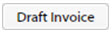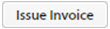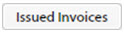Billing Tab Fields and Buttons
Use the fields and buttons on this tab to view and set information about tasks and billing.
Most of the fields and buttons on the Billing tab are the same as those described for the Financials Page. The following table describes the options that are specific to the Billing tab.
Below the Billing Tab Grid